Our latest release enables you to get more value out of Teams without removing your ability to categorize with Projects. Read this blog post for guidance on how to easily transition over to this new Data Model.
In this guide we'll cover our most frequently asked question about:
- Team-to-Workflow functionality
- Optional Projects
- Integrations
Read on to learn more!
Answers to FAQs about the new Team-to-Workflow functionality
Do I have to set up my Team and Workflows?
If you're already using Teams, you don't need to set up your Workflows - we've done this setup for you. Existing Teams have been automatically connected to any Workflows that they've used with their Stories. You don’t need to set up anything and your flow won’t be disrupted.
Example: Team A has put Stories in two workflows, the Dev and Design Workflow. Team A will automatically be connected to those two Workflows. However, you can make updates to these Team+Workflow connections at any time form the Team and Workflow Settings pages.
Additionally, Team colors have also been randomly assigned to existing Teams, but you can update from your Team's page. The colors are represented on Story Cards to easily visually distinguish work by Team.
For any newly created Teams, you’ll have the ability to choose both a Workflow and Color.
How is the Team to Workflow relationship structured?
This is a "many to many" relationship. This means that:
- Multiple Teams can share the same Workflow
- A Team can use one or multiple Workflows
Workflows still exist at their own Workspace level. Teams within a Workspace can choose one or multiple of these Workspace-level Workflows to track their Work.
What are best practices for setting up Teams-to-Workflows? How should I set up my Workspace using Teams and Workflows?
We recommend starting with a singular Product Development Workflow for all Teams to follow.
Then if a Team wants to follow a different process, additional Workflows should be created. Oftentimes, a development team may require a unique series of States for their work.
For example, Teams outside of R&D (such as "Marketing" or "Operations") use vastly different processes, and therefore, should have separate Workflows because the Development Workflow is unlikely to work well for them.
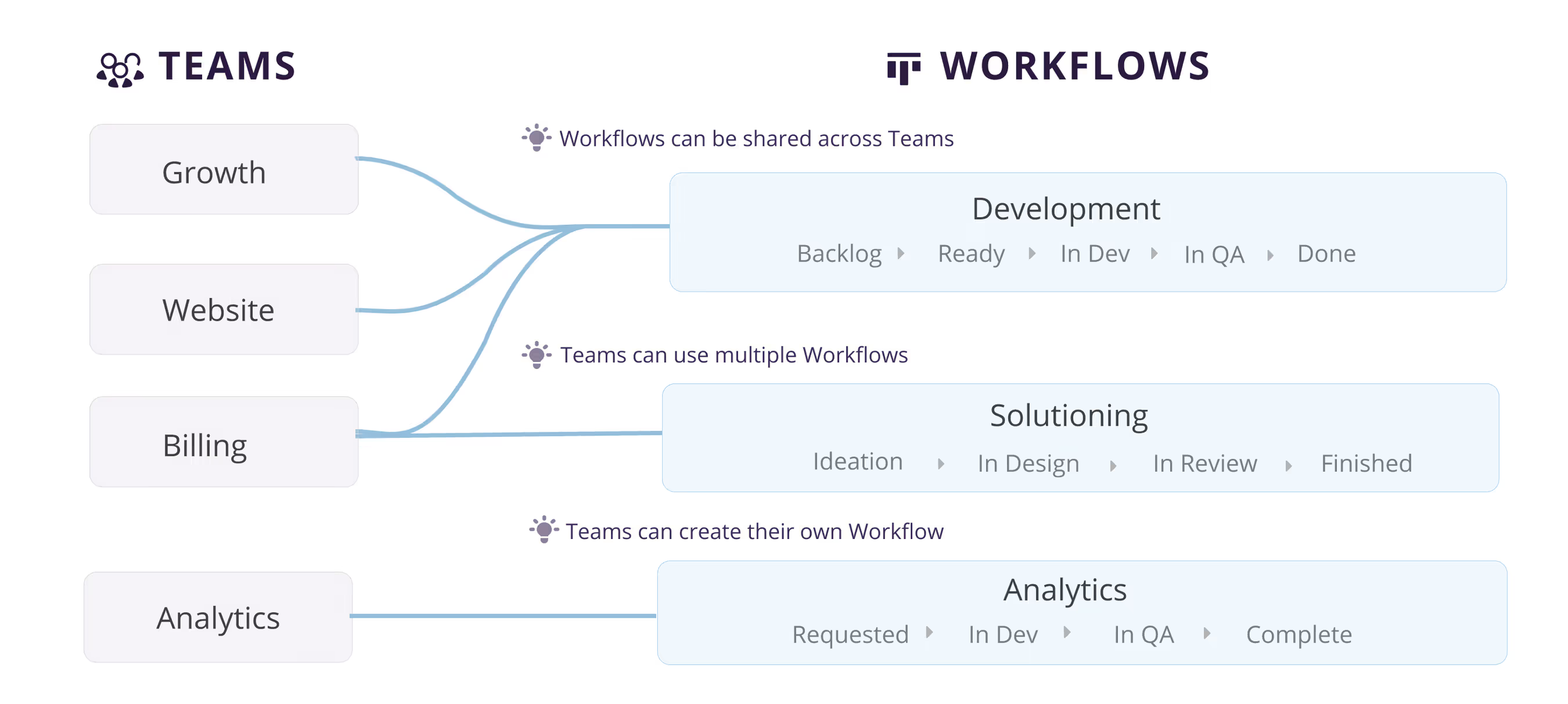
In more advanced cases, multiple Workflows can be used for a Team
- Tracking multiple stages for the Dev process (One Workflow for Design, another Workflow for Dev)
- Different Workflows for different types of work. Requests are tracked separately from core Roadmap works
Workflows can also be created for general triage processes, which do not require a relationship with a Team.
Does a Workflow need to be associated to a Team?
No. Workflows do not need to be associated to a Team, but all Teams must have a Workflow.
Note: Stories can be added into a Workflow without a Team. A common use case for a "No Team Workflow" is Bug or Request Triage. For example, you add and prioritize Stories in a general "Triage" Workflow before moving to a specific Team for development.
Answers to FAQs about optional Projects
Are Projects still tied to Workflows?
Projects will still be tied to Workflows, but they will be optional.
So when you select a Team and associate it with a Workflow, you will have the option of adding a Project to further categorize that work (or, you can leave it blank). More tactically, the Project dropdown will be limited to the Projects within the selected Workflow.
If you’re looking for a categorization method that spans Workflows, you'll be excited to hear that we’re building fields and custom fields! We understand there is a need for certain dimensions to span fields. We’re building a better solution that is more intuitive, flexible, and powerful than Projects today.
What should I use Projects for today?
Projects can be used as an additional categorization method to represent horizontal dimensions that span Teams. Feel free to keep using it if it provides value in tandem with Teams, but it is not required.
- For Organizations who were using Projects as Teams: We recommend fully transitioning to Team and ignoring Projects.
- For Organizations who are using Projects for categorization (ex: Frontend vs Backend): We recommend continuing to use Projects as-is, though Fields are on our roadmap to better solve this need.
What is the future of Projects?
We launched Fields as a better alternative to Projects and Custom Fields are coming soon to help organizations transition away from Projects. you can read our blog post on the data vision.
Can I turn Projects off?
Yes! As of June 2022 you can toggle Projects off in your Settings. Please note you must be an Admin or Owner to update this setting.
How many Teams & Workflows can I create?
Teams and Workflows are limited based on your payment plan.
- Free: 1
- Team: 5
- Business: 10
- Enterprise: Unlimited
- Legacy Standard: Unlimited
Answers to FAQs about Fields and Custom Fields
What is the difference between Fields and Custom Fields?
Fields are Shortcut defined fields specifically meant to address the largest Projects use-cases. The Fields cannot be renamed, but the values can be changed. Custom Fields will allow you to define Fields names and values to fit your process.
Both will be limited to single-select drop-downs for their initial releases.
Who will have access to Fields?
Everyone will have access to Fields i.e. Free, Team, Business, Enterprise, and Legacy Standard Plan customers.
Who will have access to Custom Fields?
Team, Business, and Enterprise customers will have access to Custom Fields. There will be different limits for the different plans - more details will be shared when Custom Fields are released.
Free and Legacy Standard customers will not have access to Custom Fields.
Answers to FAQs about the impact of Data Model changes on Integrations
What is the impact of these Data Model changes on existing Integrations?
To generalize, all integrations that allow you to create a Shortcut Story from an external system have been updated to reflect the Data Model changes. This includes: Zendesk, Slack, and Sentry
When creating a Story from these external tools, the Workflow and Team fields are exposed in the creation modal and the Projects field is now optional.
Note: Your existing Slack channel connections are not impacted. You will continue to receive updates broadcasted to Slack for any Teams or Projects that you have configured. Learn more about how to broadcast updates to a Slack channel in this Help Center article.
We hope you found this guide helpful! If you have any questions please reach out to us at support@shortcut.com.

















%20(788%20x%20492%20px)%20(1).png)
.png)

