Whether your company is 20 employees or 200, there are always so many different tasks to be carried out to move efforts forward and meet your goals. Although the destination may be the same for everyone, the path there is often unique to each team. For that reason, we’ve released Story Workflows (formerly known as Teams).
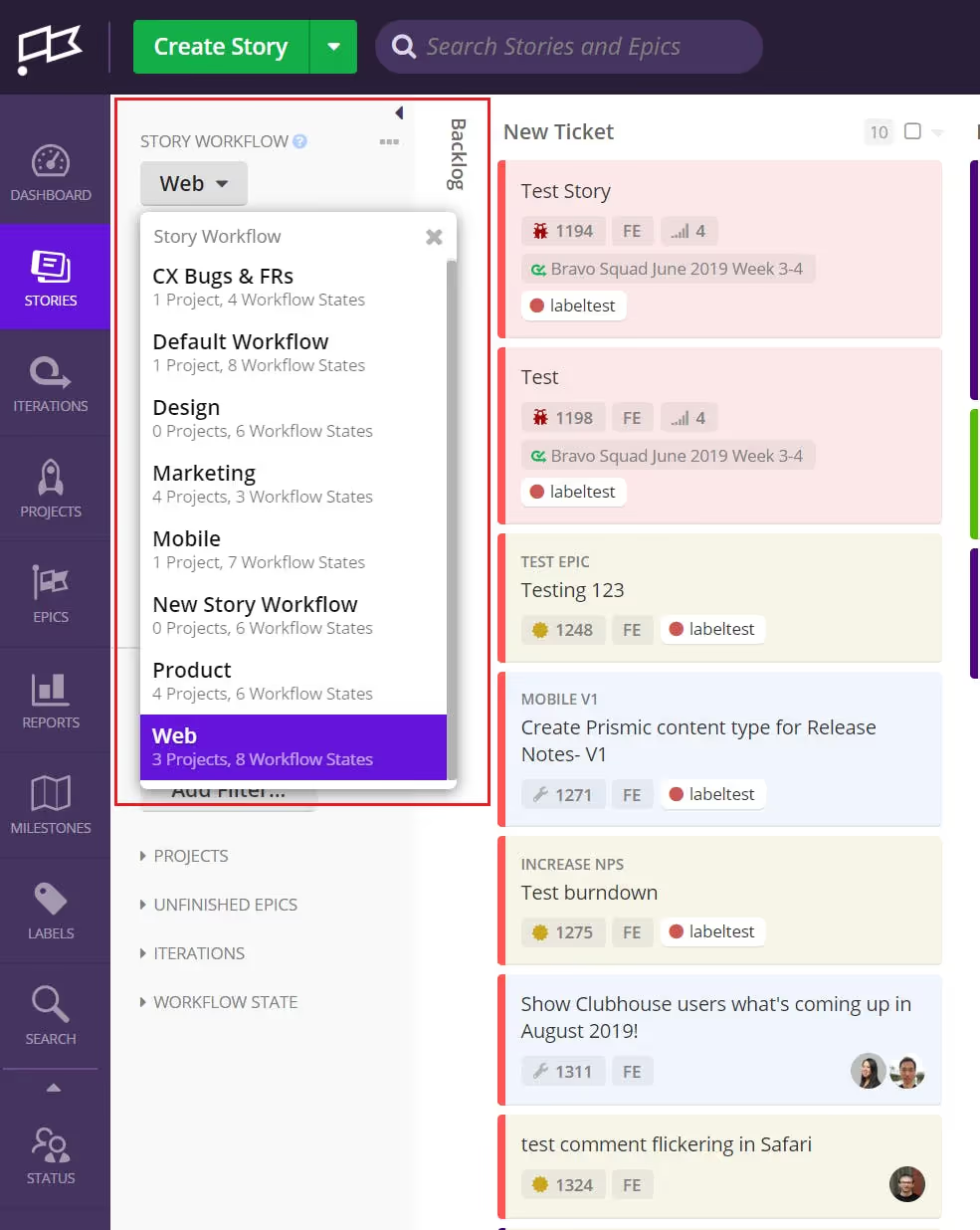
A Story Workflow is a group of Projects that share a Workflow. With Story Workflows in Shortcut, you can now switch between multiple Stories pages, Workflows, and Projects, while still collaborating on high-level efforts like Epics and Milestones.
Story Workflows enable you to open up your Shortcut to many different groups throughout the organization who may have processes that diverge from the main Engineering or Product team.
Setting Up Story Workflows
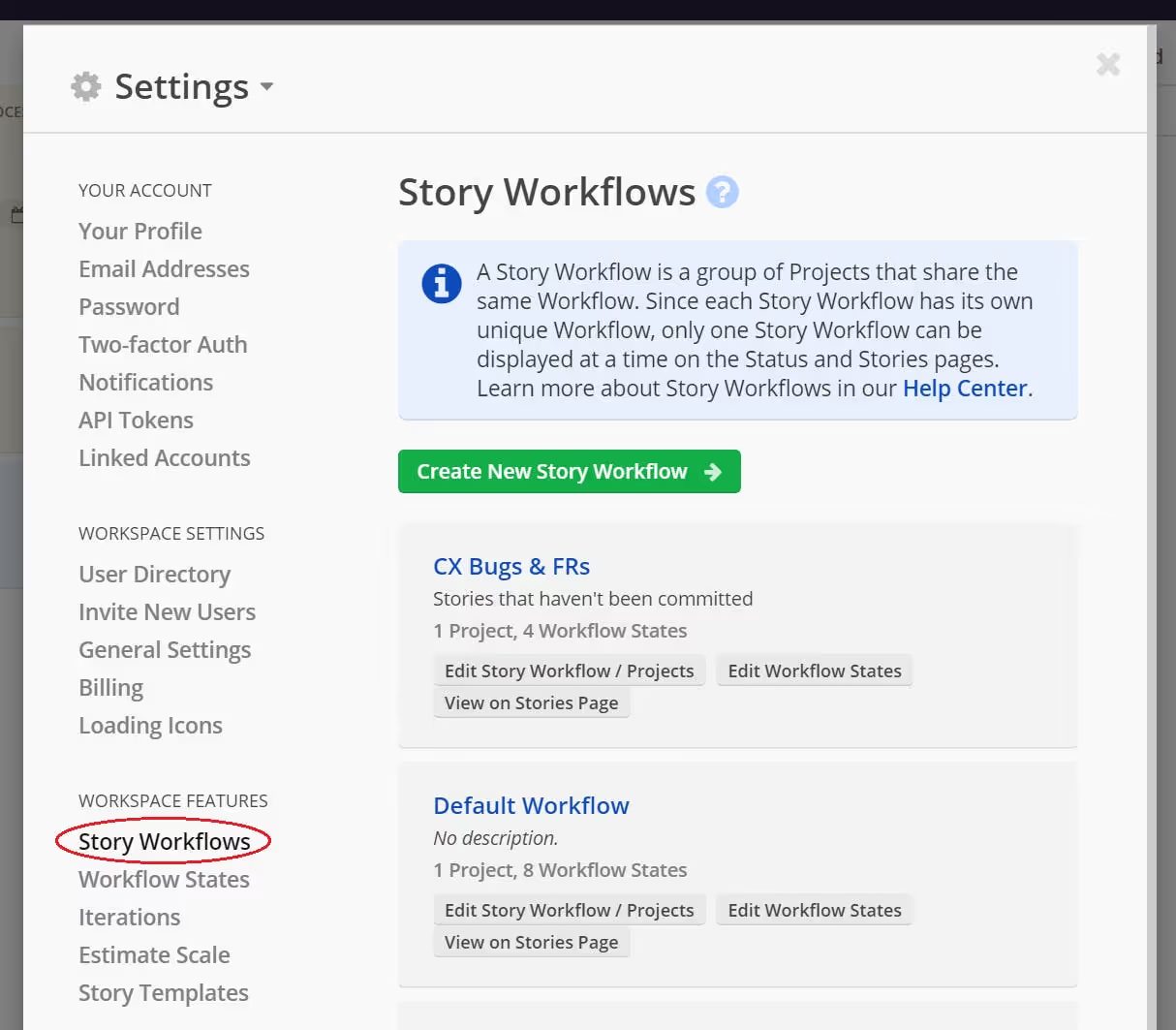
Getting started with Story Workflows is easy. With our three-step wizard, you can name your Story Workflow, optionally create new Projects or move over any existing ones, and set up your custom Workflow. For more flexibility and functionality, you can map your new Story Workflow's Projects to their own Slack channels and set up GitHub Event Handlers unique to each workflow.
Stories can also easily be moved between Story Workflows as necessary.
Story Workflow names appear next to Projects throughout the Epics and Milestones views, allowing you to filter and identify which efforts require your immediate attention. Both Status boards and Reports can also be filtered for easy tracking of individual Story Workflow progress.
Shortcut Story Workflows, Workspaces, and You
While we know Story Workflows will empower a great many organizations, we also understand that for some companies, using the default Shortcut configuration or perhaps just customized Shared Workspaces will continue to work just fine. We encourage you to use Shortcut the way that works for you.
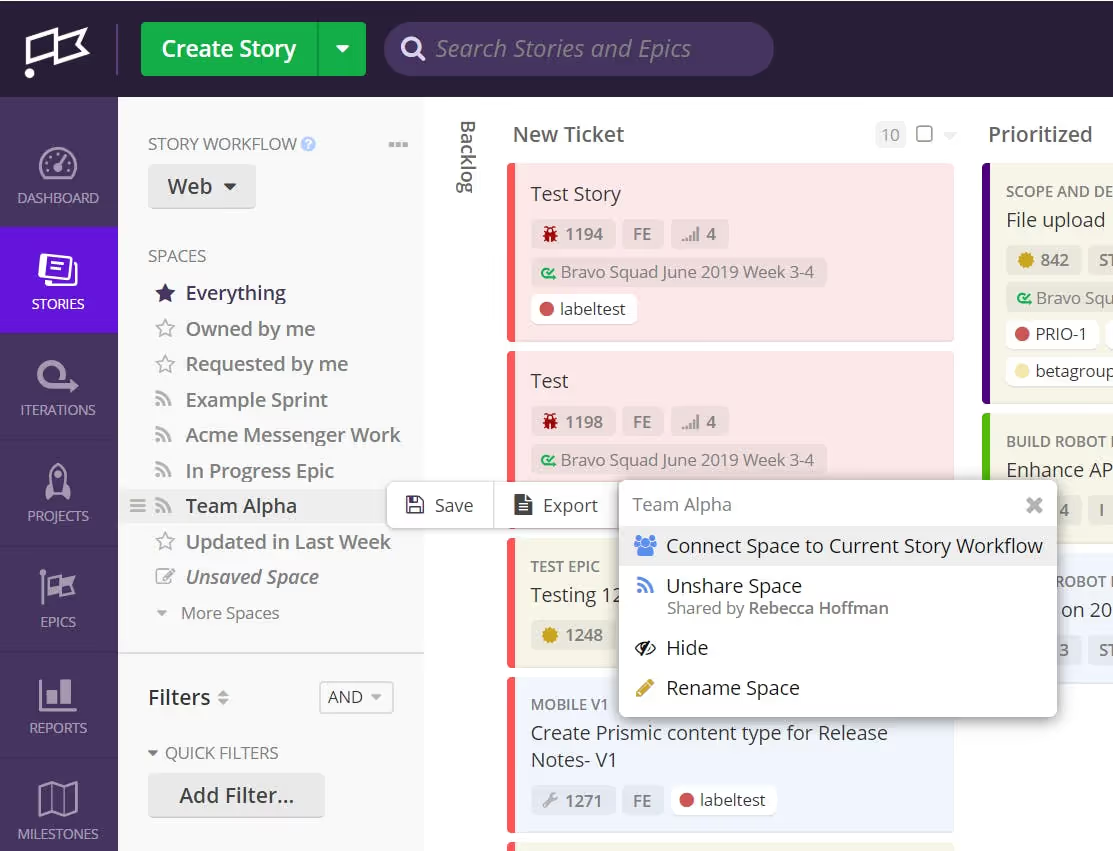
If you do choose to use Story Workflows, Workspaces will work a little differently. Story Workflow-specific Workspaces will need to be configured to be locked to a Story Workflow. Once they are configured this way, they will stay in your sidebar regardless of what Stories board you are on. Clicking a Story Workflow-specific Workspace will automatically move you to that Story Workflow Stories view.
Does your company need to support multiple workflows? If so, click here to visit our Help Center and get started with Story Workflows today!










.png)






%20(788%20x%20492%20px)%20(1).png)
.png)

