Welcome back to the Housemates Hack Pack series! If reading that makes you think, “what exactly are you welcoming me back to?” be sure to check out the first and second posts in this series, both penned by a member of our Customer Success team. Each post in the HHP highlights around 3 tips & tricks that our very own Housemates (that’s what we call our employees... so don’t worry we’re all appropriately socially distancing and not cruising around a lake together on a houseboat) put to use every day in the app as we use Shortcut to build Shortcut.
This week’s edition was penned by Tiffany Go, our Senior Product Marketer. Very few people know our product better than Tiffany — which is exactly what I’d hope for from someone whose job is to tell people about our product — and she has so many tips to share that she’ll be authoring at least a couple of posts in this series in July.
Hi everyone! I’m Tiffany, the Senior Product Marketer here at Shortcut. I wanted to share a few ways that Shortcut can help make things a little easier for you as you tackle your work day by day by day (by day).
In this post, I’m going to explain how to:
- Access a list of recently viewed Stories
- Create Story Templates to use over and over again when making new Stories
- How to find and get the most from our Action Bar
Let’s dive right in!
Recently Viewed Stories
Ever been looking at Story, then got distracted by something else, opened approximately 800 other tabs in your browser, and lost track of it, maybe even completely forgetting what you’d been looking at?
You’re not alone! Which is why we make it easy to access a list of the last 50 Stories and Epics you’ve previously viewed.
How do you find this list?
Head to the clock icon in the top right of the Navigation Bar to open up this very handy list, as illustrated by this moving picture:
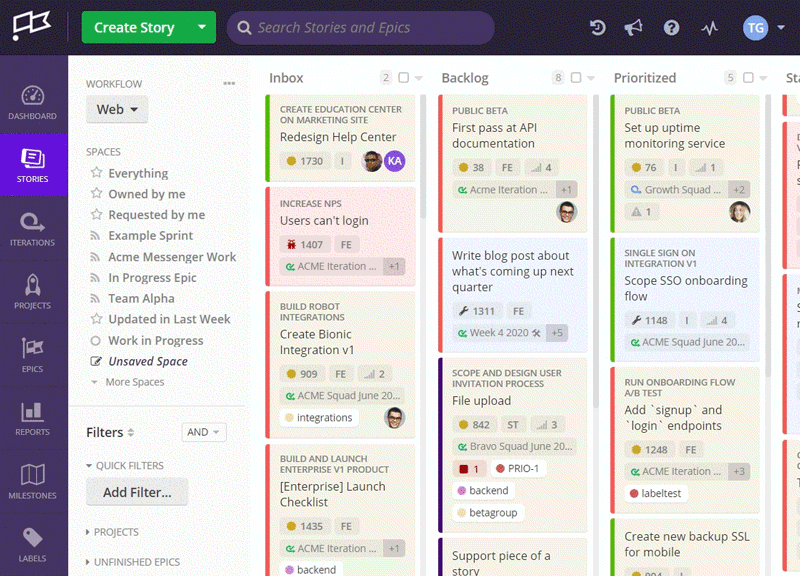
Story Templates
If you’re anything like me, you create tons of Stories in Shortcut that, while different, have a lot of common elements that it’d be very helpful not to have to recreate every time you make a new Story. Thankfully, we have Story Templates for that.
Create Story Templates and use them to seamlessly write your Stories, so all the vital information your team needs is automatically populated, meaning they — and you — can get to work faster. Story Templates can contain common elements like titles, descriptions, Tasks, Projects and Epics, and Labels, and even questions that you might use to prompt colleagues to provide you with important information when assigning a Story to you (something we use here when reporting bugs or assigning blog illustrations to our illustrator).
Any Story can be turned into a Template. And any already existing Template can be edited through the same process. While writing up a Story, just click on the arrow to the right of Create Story and choose the Save Template or, if you’re already working from within a Template, the Update Template option found there.
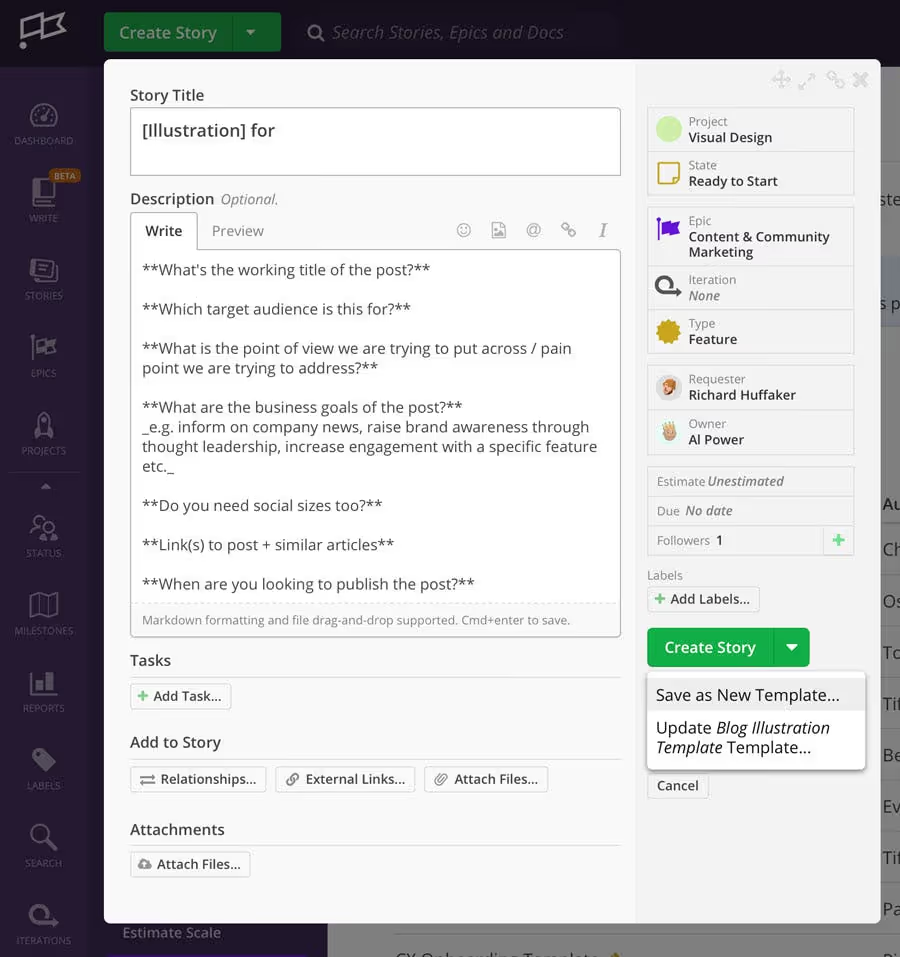
Any of your org’s Saved Templates can be accessed when Creating Stories by clicking the arrow to the right of Create Story at the top of Shortcut.
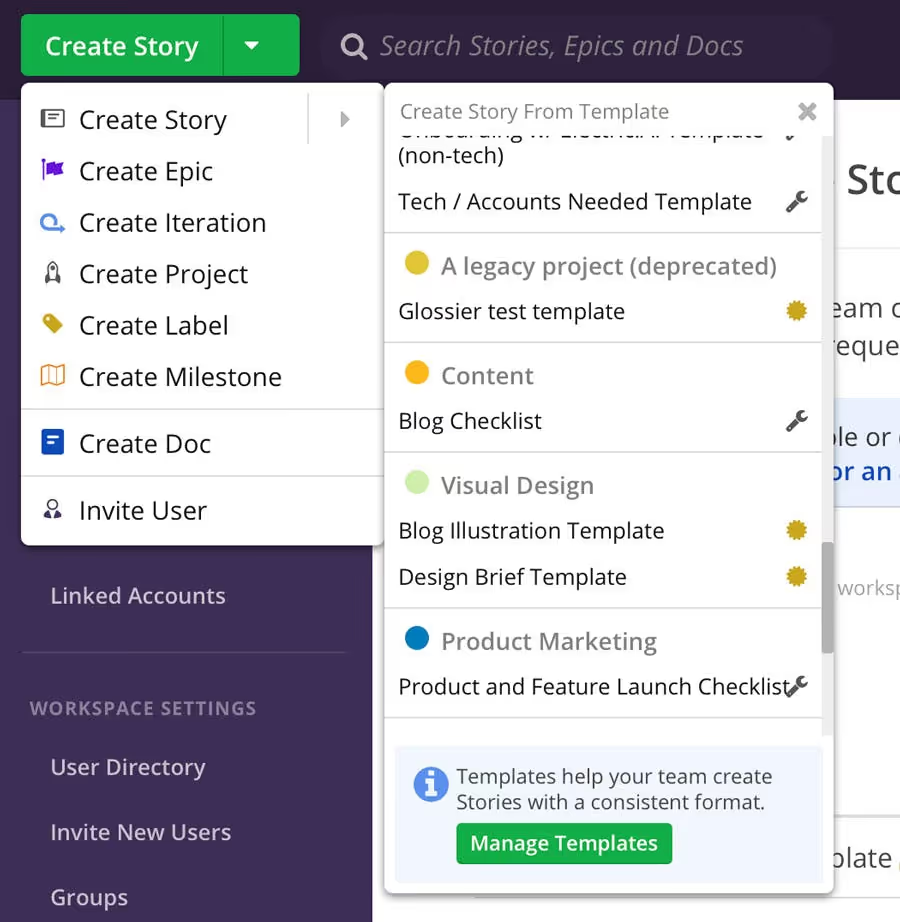
Work Smartest Tip: Use Story Templates to create Epic Templates
1. Create a Story Template that includes Tasks
2. Then create a Story using that Story Template
3. Convert that Story into an Epic
4. Save that Epic as a Template
All the Tasks in that Story are now converted to full Stories in the newly created Epic. An easy way to get a planned Epic started with appropriately titled placeholders for all the planned work.
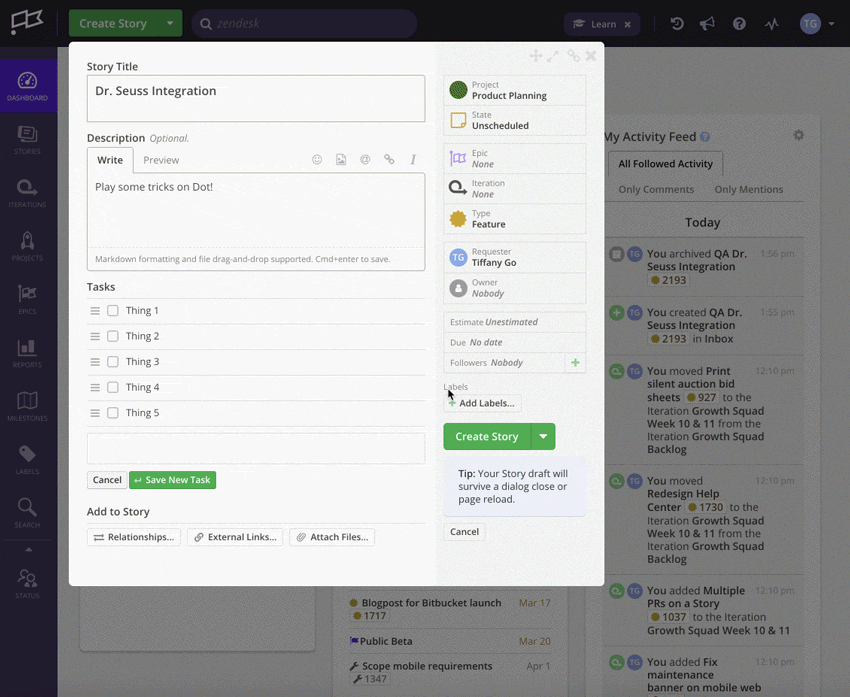
Action Bar
The Action Bar is a quick launch command menu that puts many important actions (hence the name) in Shortcut at your fingertips. Execute commands with just a few keystrokes to get more work done, faster. Get out of here mouse; we don’t need you!
With a simple keyboard command, let the Action Bar do the work for you:
- For Mac: cmd + k
- For PC: ctrl + k
Thank you Steve Jobs for inventing the Command key and having the Control key just hang out and not do much on a Mac keyboard.
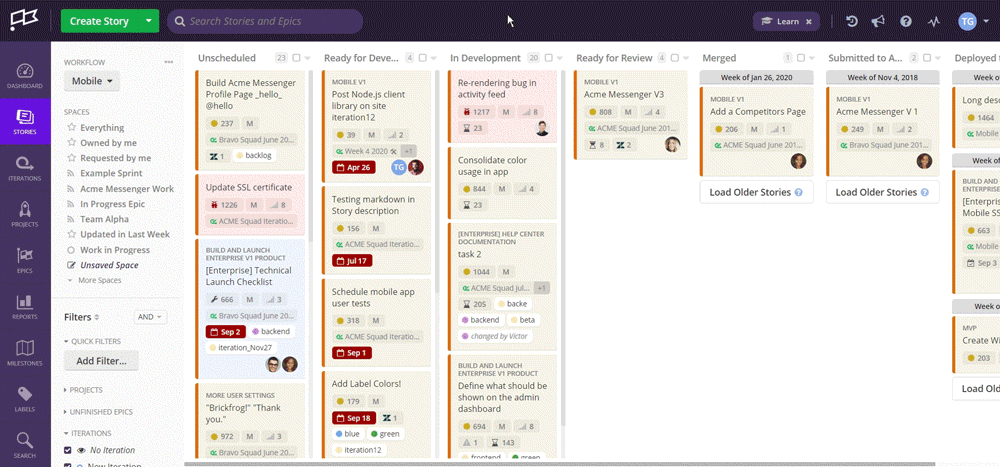
What are some helpful ways to put the Action bar to use?
- Navigate to various Story, Epic, or Iteration Pages without having to go on a search and click journey to find them
- Create Stories and other things no matter which page in Shortcut you’re on. Why navigate all the way over to the Stories page to create a Story when you can Action bar it up from anywhere?
That’s all for this round of the Housemates Hack Pack! Be on the look for the next edition in two weeks.
And if you want to learn more, visit help.clubhouse.io or visit our forums. We’re here to help. And also to write blog posts. But mostly to help.

















%20(788%20x%20492%20px)%20(1).png)
.png)

