While Shortcut was built with a Kanban flow in mind, we understand that many software development teams work in time-boxed iterations.
In order to support that iterative flow, we have two ways to support iterations in Shortcut. We are excited to share that we've built an Iterations feature in Shortcut. Learn more about Shortcut Iterations here.
In this post, we’ll walk you through another way to manage iterations, where your team can use Labels to plan, track, and review your work.
Setting up iterations with Labels
Some teams work in one week iterations that start on Tuesdays, others work in two week iteration that start Monday morning. In order to work most effectively with iterations, you need to to set Shortcut to correspond to how your team works.
If your team is working with Estimation Points, you can follow these instructions to set/edit your Estimate Scale and indicate that you want all your reporting to be reflected in points rather than Story Count (number of Stories).
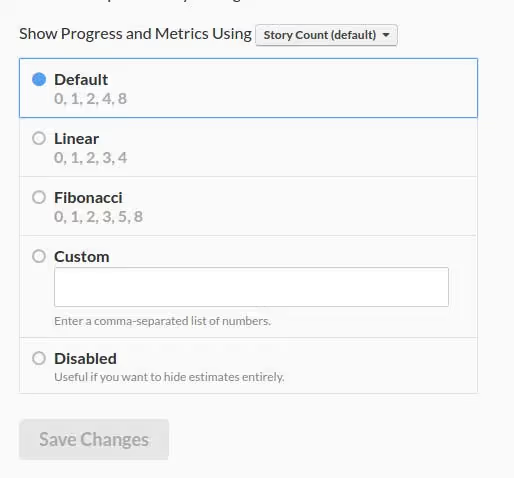
Planning Your iteration in Shortcut
Iterations typically include a group of Stories that your team is committed to completing. To commit some Stories to an iteration, we recommend that you select all the Stories that you wish to include in this iteration and use the Edit Multiple feature to label them.
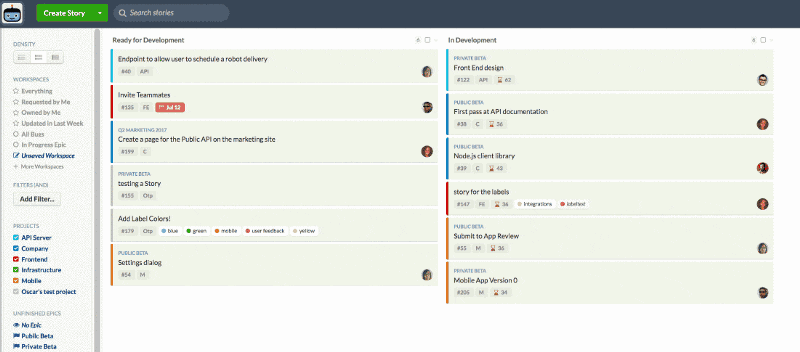
Labelling a group of Stories
Once labelled, you can create a shared workspace against that Label.
Tracking Your Iteration in Shortcut
While you and your team are working through your current iteration, you may need to peek in and see how Stories are progressing either to begin thinking about the next iteration or to share status with an outside stakeholder. You can track progress against your iteration in many different ways.
To see where all the committed Stories sit in the Workflow, you can click on the shared workspace on the Stories page.
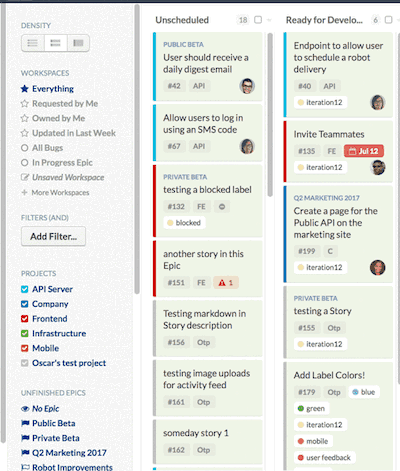
Creating and sharing a workspace for your iteration
You can also see progress on the iteration’s Label page.
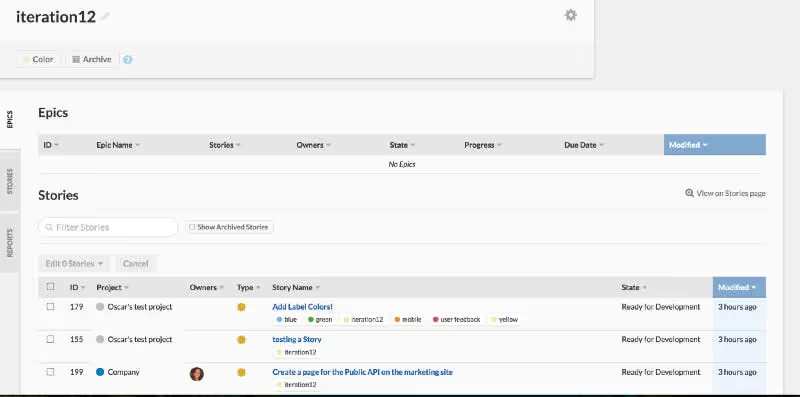
The Label page with Epics, Stories, and Reports
There you can review:
- the list of committed Stories by Workflow State in Table view
- the weekly rate of completion in the Velocity view
- how your team is tracking towards your goal by reviewing the Label Burndown.
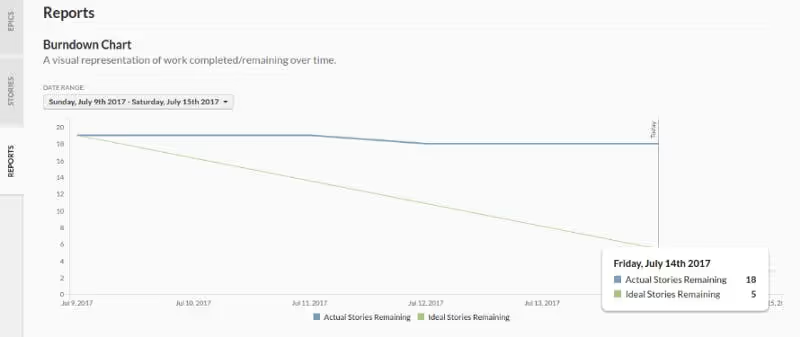
The Label Burndown chart
You can access the iteration’s Label page by going to the Labels button on the main platform sidebar menu and clicking on the Label name or by clicking on the context menu on the Label in any associated Story).

The Label’s context menu on a Story card. The link icon will take you to that Label’s page.
Once there, you can click the Stories tab to see the Table or Velocity View. To access the burndown, you can click or scroll down to the Reports tab. Hovering over chart will show you the Actual and Suggested number of completed Stories or Story Points you need in order to meet your goal of completing all committed Stories by the end of the iteration period.
Reviewing Completed Iterations
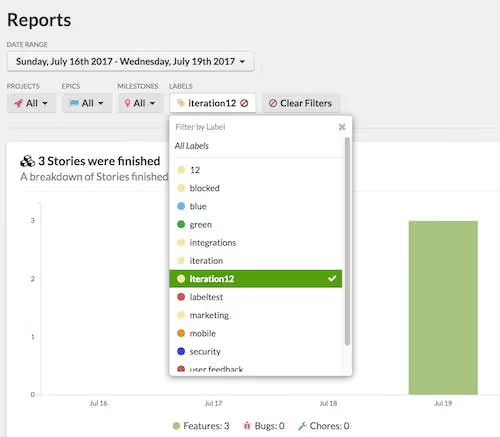
Many teams like to do retrospectives after an iteration and review past performance before setting their next iteration. You can review how your team performed and what they actually completed during the iteration period, by going to the Reports page.
Once there, you can also filter against your iteration Label to get a sense of what was completed during this iteration period. To move outstanding Stories to the next iteration, just go to your iteration’s workspace, select all the incomplete Stories and follow the planning steps above.
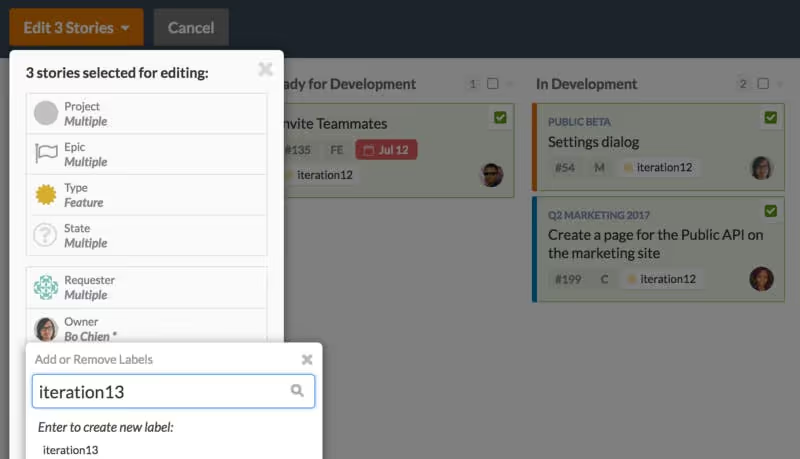
Does your team work in iterations? What is most helpful for you when you are planning one? When you are in one? Let us know in the comments below!
Happy Creating!










.png)






%20(788%20x%20492%20px)%20(1).png)
.png)

