Big projects do not have to feel heavy. Progress is easier to plan and track when work is broken into smaller, clear steps.
Sub-tasks make this possible in Shortcut. They turn a big Story into pieces your team can pick up, estimate, and move through in parallel. The vision stays big, but the path forward is easier to map and faster to deliver.
Why Sub-tasks matter
Stories capture the customer value your team delivers. But some Stories are still too large to give everyone clarity. Read more about this in The Shortcut Way.
Sub-tasks change that. They break a Story into smaller, actionable steps. Each step is easy to assign, track, and complete. Instead of a card sitting in In Progress, you see a Story move forward, one task at a time.
What this looks like in practice
Imagine your team is building a new integration. Instead of one Story called “Build new integration”, you add Sub-tasks like:
- Backend API work
- Frontend UI components
- Documentation updates
- QA testing
Each piece moves independently but rolls up into the parent Story. Backend wraps before frontend. QA starts earlier. The board shows steady progress instead of a stalled card.
You can create Sub-tasks in three ways:
- Directly in a Story while you plan
- Through the Shortcut API when you want automation
- With Korey, which generates structured Sub-tasks from rough ideas
No matter how you start, the outcome is the same: big work that feels lighter, more organized, and more achievable.
From idea to execution
Say you ask Korey:
“Create Sub-tasks for our new login system update. Backend handles authentication, frontend updates the UI, QA runs test cases, and docs capture the changes.”
Here’s what happens:
- Korey creates Sub-tasks inside the parent Story, fully formatted and ready
- Each Sub-task is assigned to a teammate
- As work starts, automations update the parent Story when Sub-tasks move
- The board shows real progress without extra check-ins
A vague Story turns into a clear plan your team executes.
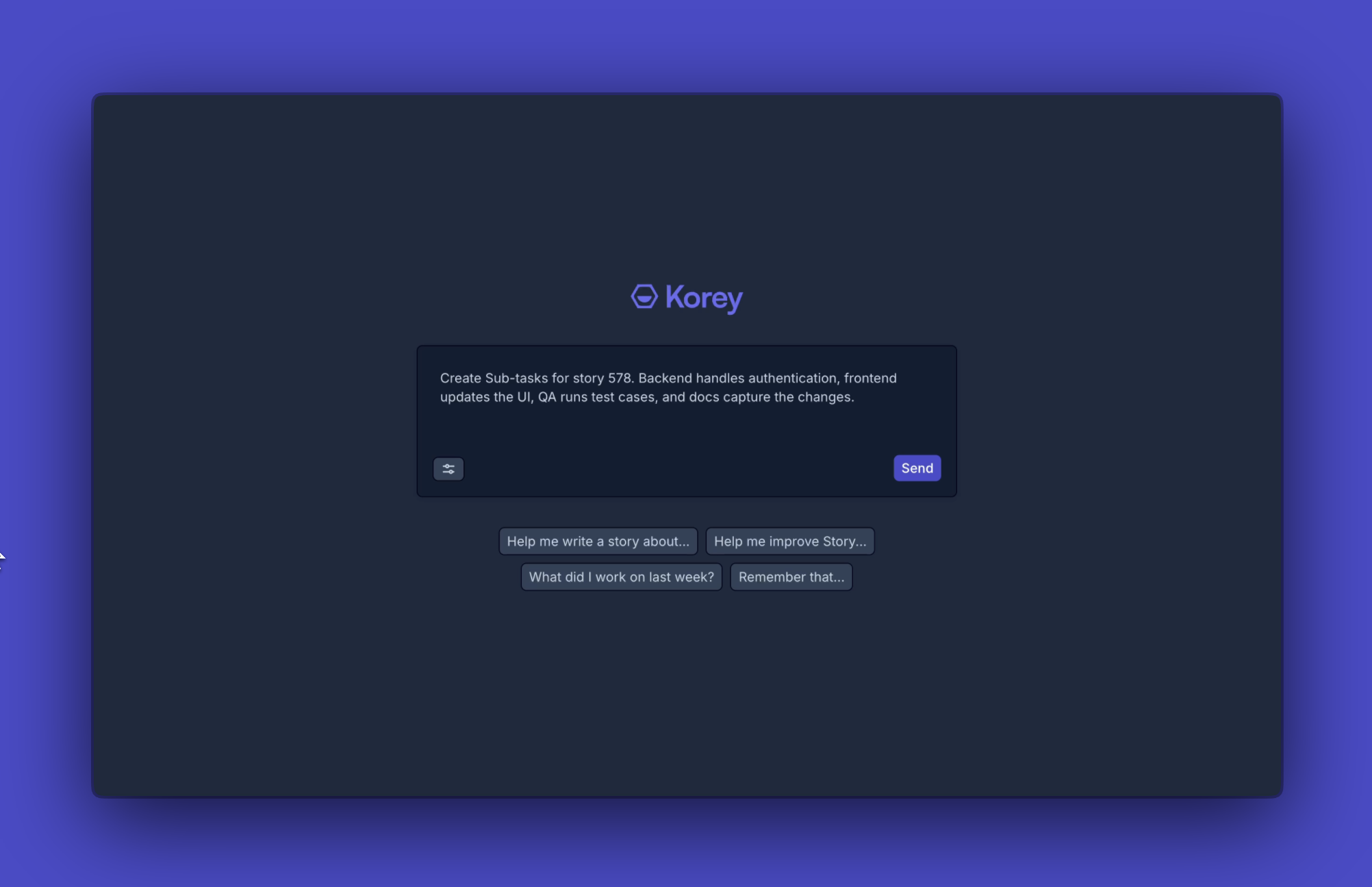
Progress you can see
Sub-tasks do more than break down work. They make progress visible:
- Estimates roll up into the parent Story
- Kanban cards show totals at a glance
- Views are flexible to see big picture or detail
- Automations sync Stories with Sub-tasks as they move
The result is less time reporting progress and more time making it.

When to use Sub-tasks vs. Checklists
Not all work needs to be a Sub-task. Sometimes you just need a quick reminder or lightweight step that doesn’t require tracking. That’s where Checklists come in. Use Checklists for small tasks like:
- Quick notes
- Bug bash steps
- QA reminders
- Personal to-dos that help move the project forward

Sub-tasks are designed for work that needs to be assigned, estimated, and tracked through the workflow. On the other hand, Checklists capture smaller details that support the work but don't require the same level of tracking. Together, they provide the right balance of structure without cluttering up your board.
💡 Use Korey to convert Stories and Checklists into Sub-tasks in bulk.
Automations and Workflow Efficiency
As mentioned, automations in Shortcut can be a real game-changer. When you create a Parent Story with Sub-tasks, the status of the Parent Story will automatically move to the “Started” and “Done” states based on the progress of the Sub-tasks. You can enable this feature in Settings > Automations.
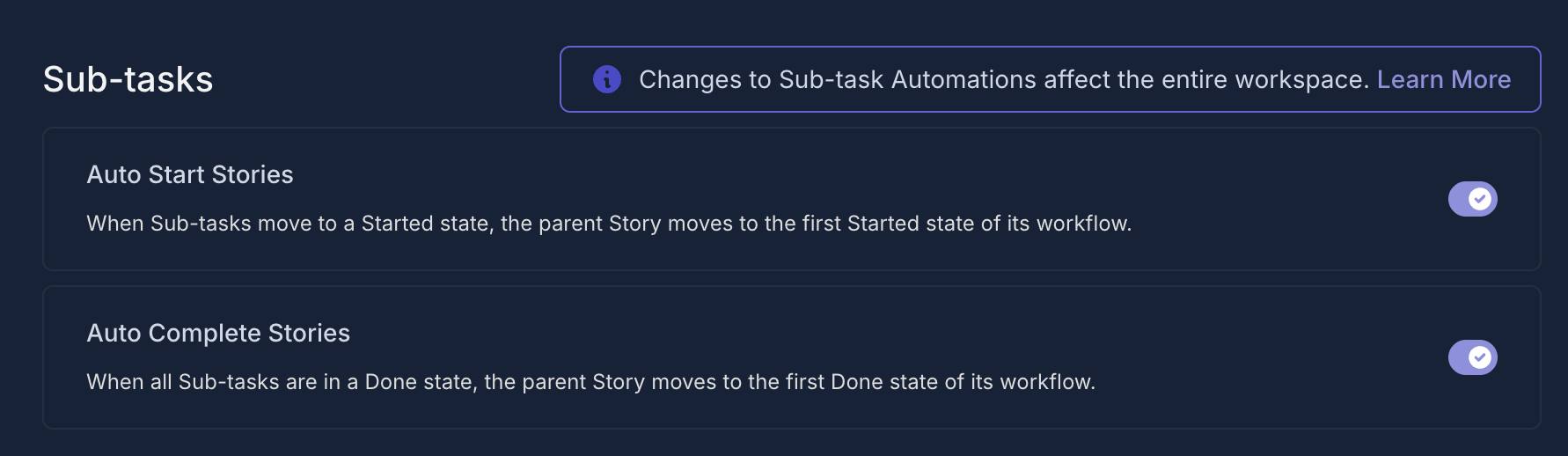
Additionally, you can filter Sub-tasks on the Stories page using Kanban or Table views. You can even quickly “Hide Sub-tasks” when needed, helping you keep the focus on the most important tasks.
Get started with Sub-tasks
Every Story represents customer value. Sub-tasks define the steps that deliver it. Checklists capture the smaller details that support the work along the way.
Together, they make it easier to plan, estimate, and move forward. Progress is visible. Teams stay aligned. Big ideas stay big and get built faster in Shortcut.
👉 Enable Sub-tasks in your workspace →
Not using Shortcut yet? Start your free trial →

















%20(788%20x%20492%20px)%20(1).png)
.png)

