If you're using Shortcut right now — or are interested in using it — you’re almost certainly working from home, and are no longer sitting next to any of your co-workers (unless you were also previously co-working at the office with your cat or one of your children). This means you can't turn to them and ask a question or point out the funny line on the mug your friends gave you for your birthday.
When you start talking to someone in person you can do just that: start talking. It doesn’t really need to have a logical start point other than “hey!” Talking remotely, even on Slack, feels much more deliberate, which means you and your colleagues might not feel as comfortable having as many conversations and you could all start missing out on ideas, project progress, and blockers.
Working from home can be stressful under the best circumstances, and these are not the best circumstances. Here are some features in Shortcut that can help make working from home a little more like working from work.
Streamline communication
These Shortcut features can help communication continue without you and your teammates having to constantly ping each other in other software tools.
Customize Your Notifications
Shortcut has three kinds of notifications that you’ll see when a change/comment is made to a Story that’s been assigned to you, you’re following, or that you’re @mentioned in. These can all be customized to ensure you are notified enough to get things done, but not so much that you begin to hate the very concept of being notified about things. Follow these links to see how to customize each kind:
Create Groups
Take further advantage of @mentions by setting up Groups. These Groups can be a collection of any number of people, the only limitation is that a Group can only be part of a single Workspace. Instead of having to @ three different people working together on something, you can just @the group and they’ll all be notified about it through the notifications noted above.
.gif)
Turn on our Slack Integration
It might not have previously seemed possible, but you’re almost certainly spending more time on Slack while working remotely than you did when you were at the office. Our integration enables you to create Stories from directly in Slack, so that you don’t have to take the extra step of copy / pasting an idea or bug report from Slack into Shortcut.
Connect us to your Version Control System
We have integrations with GitHub, GitLab, and Bitbucket. With each of these integrations, specially formatted commit messages can be used to link Stories to commits, branches and pull requests, as well as move Stories across your workflow. Why manually updating a Story in Shortcut when you can automatically do it while making a commit?
Increase visibility and collaboration
Make sure everyone on your team has a shared view of progress and purpose so that neither you nor anyone else begins to feel like they’re working alone in a silo.
Create Spaces and share them
When you filter a view on your Shortcut Stories page, you can save that view as a Space that you can then come back to later and shred with others. A Space can be any combinations of Projects, Epics, Workflow States, and keyword filters. Examples:
- "My Work"
- "My Squad's Work"
- "All Bugs Without Owners"
- “Stories that include Robot in their titles”
Once you create a Space you can share it with anyone else in your Org. Here’s how to create one and here’s how to share it.

Build out Epics and Milestones
If you’ve not previously used these two features, now is an excellent time to start.
Epics are collections of Stories that represent larger chunks of work. They can span across multiple Projects and Workflows, and best represent cross-team releases that have a planned beginning and end date. Epics even automatically generate burndown charts connected to the Stories within them.
Milestones are collections of Epics and are often best used for quarterly and yearly planning.
Iterate with Iterations
With Iterations, sprint planning and priorities are made immediately clear without micromanagement, a form of management that is questionable under the best circumstances and very difficult to do remotely anyway.
An Iteration is a defined, time-boxed period of development for a collection of Stories. In Shortcut, Iterations can span multiple Epics, Projects, and Workflows. Iterations differ from Epics in that they enable weekly and daily Sprint and work planning, and enable cross-functional teams to easily plot out which individual Stories are going to be tackled in a set period of time.
See how to setup Iterations of your own
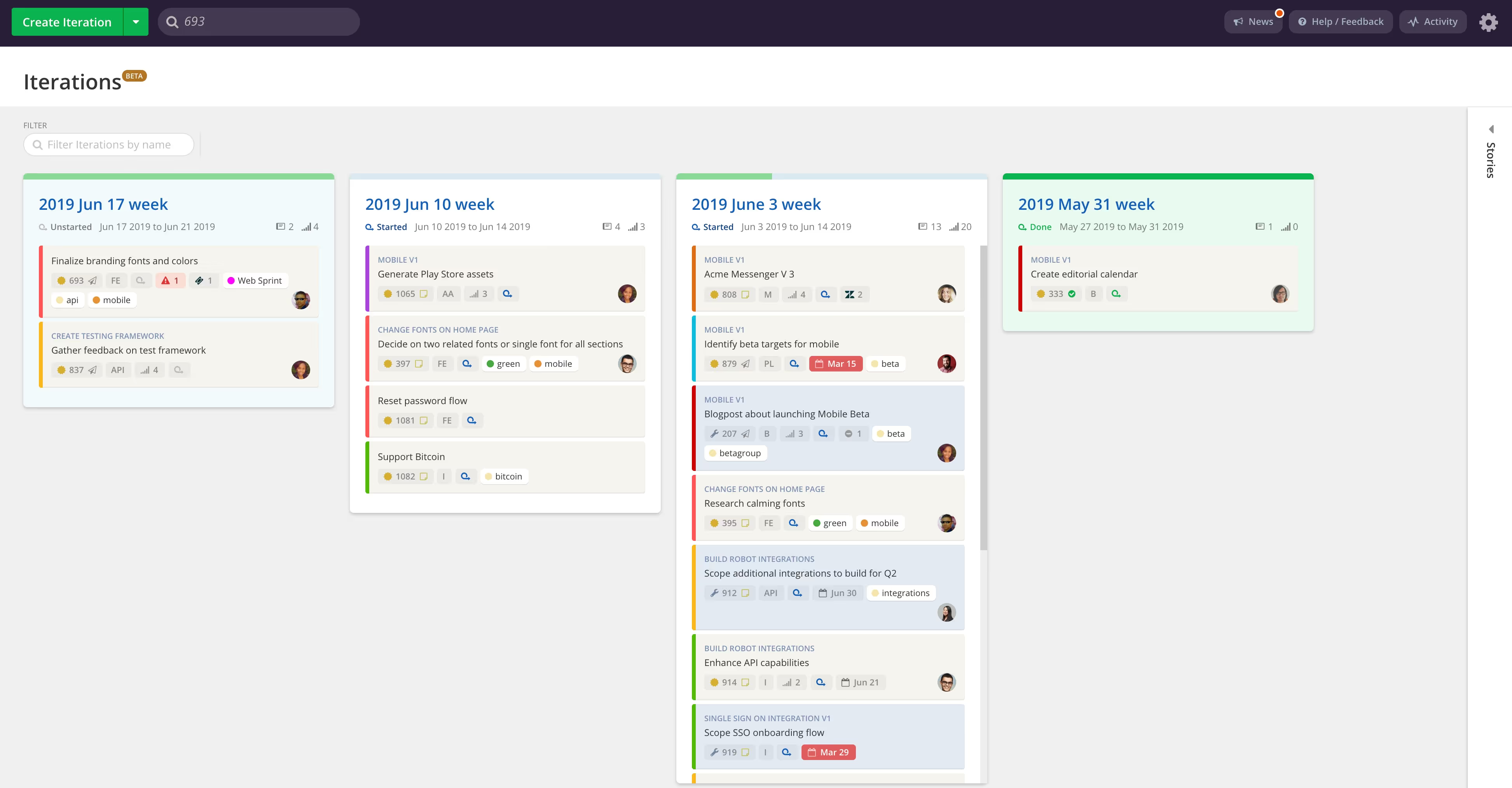
Label things
Our Labels can be added to Stories and Epics for better organization and more powerful filtering of ongoing work. You can filter against Labels throughout various Shortcut views and search for Stories that carry them in the Stories filter section and on the Search page. If you were to label a blocked Story as “blocked”, for example, then you or anyone else can easily drill down to see what work is blocked and then read the comments on the Story to see why.
Hopefully you find these features helpful! If you have questions about putting any of them to use, go to help.clubhouse.io. We're here to help. And also to project manage. But mostly to help.

















%20(788%20x%20492%20px)%20(1).png)
.png)

