Tricks are great and so are treats, especially when they are paradoxically one in the same.
Read on for 7 treat-worthy tricks to work faster and accomplish more with Shortcut, so you can move on to the more important things in life - like digging through your closet to put together a creative halloween costume at the last minute, or running to the store just before dark to pick up candy, or finally carving your pumpkin. Or even doing something non-Halloween related.
1. Create a Story, Epic, or Iteration from highlighting text in a Doc
In Shortcut, a Doc isn't just a normal doc, existing separately in another tool, like a Confluence or Notion. A Doc is part of the Shortcut fabric, and it's linked to Stories, Epics, Milestones, Labels, and more. Highlight any text in a Doc and create a Story, Epic, Iteration, or a Milestone from that text to be forever synced across Shortcut.
Read More: 10 Ways to Use Shortcut Docs
<iframe src="https://player.vimeo.com/video/712156783?h=f29e1519ae" width="640" height="339" frameborder="0" allow="autoplay; fullscreen; picture-in-picture" allowfullscreen></iframe>
<p><a href="https://vimeo.com/712156783">Getting Started with Docs</a> from <a href="https://vimeo.com/useshortcut">Shortcut</a> on <a href="https://vimeo.com">Vimeo</a>.</p>
2. Try Advanced Custom Fields
Our upgrade to basic Custom Fields serves to field all your unique categorization needs with more nuance and structure no matter what field you’re in (though probably Agile software development if you’re reading this). Advanced Custom Fields help your team categorize work and provide the structure to support your unique process - however you like to work!
<iframe title="vimeo-player" src="https://player.vimeo.com/video/679363985?h=ee09077d0e" width="640" height="355" frameborder="0" allowfullscreen></iframe>
3. Smash that Search Bar
Locate what you’re looking for quickly with the search bar.
There are two categories of search operators available when searching for Stories: Story-specific search operators (which will find results only for Stories), and general search operators (which will find results for both Stories and Epics).
Story-Specific Search Operators:
type:
Finds all Stories of a specific type (feature, bug, or chore). A query that contains more than one unique type operator will yield no results.
estimate:
Finds all Stories of a specific point value. This is a numeric value, i.e. estimate:4. See our Estimate Scale article for more information about point estimations.
has:attachment
Finds all Stories with attachments. This operator only searches for attached files, not anything pasted or uploaded in comments
has:task
Finds all Stories with tasks
has:epic
Find all Stories added to an Epic
has:branch
Find all Stories that have a VCS branch associated (will only find Stories created/updated after 2021-10-10)
has:commit
Find all Stories that have a VCS commit associated (will only find Stories created/updated after 2021-10-10)
has:pr
Find all Stories that have a VCS pull request associated (will only find Stories created/updated after 2021-10-10)
branch:
Find all Stories that have a VCS branch with the given name associated (will only find Stories created/updated after 2021-10-10)
commit:
Find all Stories that have a VCS commit with the given full hash or url associated (will only find Stories created/updated after 2021-10-10)
pr:
Find all Stories that have a VCS pull request with the given number or url associated (will only find Stories created/updated after 2021-10-10)
is:blocked
Finds all Stories that have been marked using Story Relationships as blocked by another Story
is:blocker
Finds all Stories that have been marked using Story Relationships as blocking another Story.
is:story
Returns only Stories in search results.
General Search Operators (Click to navigate):
4. Get powerful with the Power Bar
Why click when you can type? With the mouse being half a foot away, you lose precious time lifting your hand, grabbing it, and dragging your cursor around to click. That's why our Power Bar exists: to keep your hands on the keyboard.
This feature optimizes the keyboard experience with more extensive shortcuts, actions, navigation, and search. Either click the lightning launcher or open with a simple keyboard command, activate the Power Bar, and see what you can do. With lightning speed.
Here are some favorites to get you started:
g then d: Go to Home
g then s: Go to Stories
g then e: Go to Epics
g then m: Go to Milestones
g then i: Go to Iterations
g then w: Go to Write
g then p: Go to Projects
g then l: Go to Labels
g then r: Go to Reports
g then t: Go to Status
g then sp: Go to Space
g then se: Go to Settings
g then in: Go to Integrations
sh: Show Keyboard Shortcuts
<iframe title="vimeo-player" src="https://player.vimeo.com/video/640098801?h=4fd1c26243" width="640" height="360" frameborder="0" allowfullscreen></iframe>
5. Space out with Spaces
The Spaces page is a great place to see the work happening across different Workflows, and it allows you to quickly view Stories that have been filtered to show you what you need.
Default Spaces can include Everything, Owned By Me, and Requested By Me. You can also create Saved Spaces to quickly view the Stories you want, with only one click. To create a new Saved Space simply add your desired filters, click Save New, and name the space. To share this with everyone in the Workspace, click more actions and then share. Now, anyone can see it here and add it to their spaces.
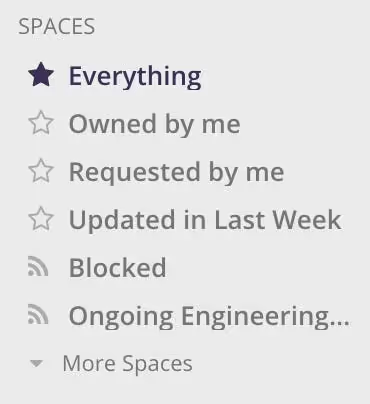
6. Check out Recently Viewed, too, while you’re at it
Recently Viewed is like a time machine. Want to jump back to something you were looking at earlier today, or sometime recently? Jump around! Pop Recently viewed open, scroll, and click to open.
.gif)
7. Head over to the Activity Feed
Use My Activity Feed to ensure you never miss an update. View activity on the Stories and Epics you follow, narrow things down to comments or mentions, and click in to learn more and keep the conversation going.
.gif)
Try Shortcut
There you have it: 7 tricks that are actually treats in Shortcut for you to try this Halloween and also all the days that are not Halloween. Know what else? Now is the perfect time to sign up for a free trial of Shortcut.

















%20(788%20x%20492%20px)%20(1).png)
.png)

